How to set up a bank feed to automate the import of banking transactions
We offer a free service to connect your online account with your bank to automate the import of banking transactions directly into our software.
We have selected Salt Edge as our technology partner, who provide us access to bank feeds across the world. Salt Edge are regulated by the UK Financial Conduct Authority.
Note that with Open Banking there is a regulatory requirement to re-consent every 90 days. This means that every 90 days you will need to re-authorise the bank feed using your online banking credentials. When the current authorisation is close to expiry we will notify you on your Dashboard page so you can renew it.
Step 1 – To Connect your Bank
Connect your Bank to Simplifi via Salt Edge. This allow us view-only access your bank accounts and banking transaction.
Important: The demo below is for a Fake bank account. When setting up your bank connection select the “via Salt Edge Limited” option if one exists (see example below) and you will be redirected to your own bank’s website where you will be authenticated using your online banking login credentials. Neither Simplifi nor Salt Edge ever see your login credentials.
e.g. see the options below for Lloyds:

Tips to make life easier:
(1) If your business account is with HBSC, then type “hsbc business” into the Salt Edge search box and select the option that says “HSBC Business via Salt Edge Limited”.
(2) If your business account is with HSBC Kinetic, then these steps must be completed on your mobile phone, and currently, this only works with Apple phones. We understand support for Android phones is imminent.
(3) If your business account is with Virgin Money (formerly Clydesdale Bank) then the sign in process to your bank requests your Customer ID. Supply here instead your Internet Banking User ID.
Here’s a quick How To video:
Step 2 – Set up your Bank Account(s)
Once your Bank is connected, its time to set-up your bank account(s) – or connect existing bank accounts to this new bank feed.
See our second video for the details:
That’s it!